PSPCL JE ELECTRICAL MOCK TEST-1
Test Summary
0 of 100 questions completed
Questions:
- 1
- 2
- 3
- 4
- 5
- 6
- 7
- 8
- 9
- 10
- 11
- 12
- 13
- 14
- 15
- 16
- 17
- 18
- 19
- 20
- 21
- 22
- 23
- 24
- 25
- 26
- 27
- 28
- 29
- 30
- 31
- 32
- 33
- 34
- 35
- 36
- 37
- 38
- 39
- 40
- 41
- 42
- 43
- 44
- 45
- 46
- 47
- 48
- 49
- 50
- 51
- 52
- 53
- 54
- 55
- 56
- 57
- 58
- 59
- 60
- 61
- 62
- 63
- 64
- 65
- 66
- 67
- 68
- 69
- 70
- 71
- 72
- 73
- 74
- 75
- 76
- 77
- 78
- 79
- 80
- 81
- 82
- 83
- 84
- 85
- 86
- 87
- 88
- 89
- 90
- 91
- 92
- 93
- 94
- 95
- 96
- 97
- 98
- 99
- 100
Information
|
You must fill out this field.
|
120 Min.
50 Question
No Negative Marking
General instruction:
- The clock will be set at the server. The countdown timer at the top right corner of screen will display the remaining time available for you to complete the examination. When the timer reaches zero, the examination will end by itself. You need not terminate the examination or submit your paper.
- The Question Palette displayed on the right side of screen will show the status of each question using one of the following symbols.
You have not answered the question.
You have NOT answered the question, but have marked the question for review.
You have answered the question.
- The Mark for Review status for a question simply indicates that you would like to look0 at that question again. If a question is answered, but marked for review, then the answer will be considered for evaluation unless the status is modified by the candidates.
Navigating to a Question:
- Clicking on the question number in the question Palette at the right of your screen to go to that numbered question directly. Note that using this option does NOT save your answer to the current question.
- Click on Save and Next to save your answer for the current question and then go to the next question.
- Click on the Mark for Review & Next to save your answer for the current question and also mark it for review, and then go to the next question. Note that your answer for the current question will not be saved, if you native to question directly by clicking by clicking on a question number without saving the answer to the previous question.
Answering a Question:
Procedure for answering a multiple choice (MCQ) type question:
- Choose one answer from the 4 options (A,B,C,D) given below the question, click on the bubble placed before the chosen option.
- To deselect your chosen answer, click on the bubble of the chosen option again
- To change your chosen answer, click on the bubble of another option.
- To save your answer, you MUST click on the save & next
- Procedure for answering a numerical answer type question:
- To mark a question for review, click on the mark for review & next button. If an answer is selected (for MCQ) entered (for numerical answer type) for a question that is marked for review, that answer will be considered in the evolution unless the status is modified by the candidate.
- You can move the mouse curser over the name of a section to view the answering status for that section.
General instruction:
1. The clock will be set at the server. The countdown timer at the top right corner of screen will display the remaining time available for you to complete the examination. When the timer reaches zero, the examination will end by itself. You need not terminate the examination or submit your paper.
2. The Question Palette displayed on the right side of screen will show the status of each question using one of the following symbols.
(White)You have not answered the question
(Green)You have answered the question
(Orange)You have NOT answered the question, but have marked the question for review.
The Mark for Review status for a question simply indicates that you would like to look0 at that question again. If a question is answered, but marked for review, then the answer will be considered for evaluation unless the status is modified by the candidates.
Navigating to a Question:
To answer a question, do the following:
1. Clicking on the question number in the question Palette at the right of your screen to go to that numbered question directly. Note that using this option does NOT save your answer to the current question.
2. Click on Save and Next to save your answer for the current question and then go to the next question.
3. Click on the Mark for Review & Next to save your answer for the current question and also mark it for review, and then go to the next question.
Note that your answer for the current question will not be saved, if you native to question directly by clicking by clicking on a question number without saving the answer to the previous question.
You can view al the questions by clicking on the Question Paper button. This feature is provided, so that if you want you can just see the entire question paper at a glance.
Answering a Question:
4. Procedure for answering a multiple choice (MCQ) type question:
I. Choose one answer from the 4 options (A,B,C,D) given below the question, click on the bubble placed before the chosen option.
II. To deselect your chosen answer, click on the bubble of the chosen option again
III. To change your chosen answer, click on the bubble of another option.
IV. To save your answer, you MUST click on the save & next
V. Procedure for answering a numerical answer type question:
I. To enter a number as your answer, use the virtual numerical keypad.
II. A fraction (e.g.-0.3 or -.3) can be entered as an answer with or without “0”before the decimal point. As many as four decimal points, e.g. 12.5435 or 0.003 or -932.6711 or 12.82 can be entered.
III. To clear your answer, click on the Clear Response button
IV. To save your answer, you MUST click on the save & next
6. To mark a question for review, click on the mark for review & next button. If an answer is selected (for MCQ) entered (for numerical answer type) for a question that is marked for review, that answer will be considered in the evolution unless the status is modified by the candidate.
7. To change your answer to a question that has already been answered, first select that question for answering and then follow the procedure for answering that type of question.
8. Note that ONLY question for which answer are saved or marked for review after answering will be considered for evolution.
9. Selections in this question paper are displayed on the top bar of the screen. Questions in a section can be viewed will be highlighted.
10. After clicking the save & next button for the last question in a section, you will automatically be taken to first question of the next section in sequence.
11. You can move the mouse curser over the name of a section to view the answering status for that section.
You have already completed the test before. Hence you can not start it again.
Test is loading…
You must sign in or sign up to start the test.
You must first complete the following:
Results
Results
0 of 100 questions answered correctly
Your time:
Time has elapsed
You have reached 0 of 0 marks, (0)
Earned Point(s): 0 of 0, (0)
0 Essay(s) Pending (Possible Point(s): 0)
| Average score |
|
| Your score |
|
Categories
- EE 0%
- ENGLISH 0%
- GK 0%
- REASONING 0%
- Answered
- Review
- Not Answered
- 1
- 2
- 3
- 4
- 5
- 6
- 7
- 8
- 9
- 10
- 11
- 12
- 13
- 14
- 15
- 16
- 17
- 18
- 19
- 20
- 21
- 22
- 23
- 24
- 25
- 26
- 27
- 28
- 29
- 30
- 31
- 32
- 33
- 34
- 35
- 36
- 37
- 38
- 39
- 40
- 41
- 42
- 43
- 44
- 45
- 46
- 47
- 48
- 49
- 50
- 51
- 52
- 53
- 54
- 55
- 56
- 57
- 58
- 59
- 60
- 61
- 62
- 63
- 64
- 65
- 66
- 67
- 68
- 69
- 70
- 71
- 72
- 73
- 74
- 75
- 76
- 77
- 78
- 79
- 80
- 81
- 82
- 83
- 84
- 85
- 86
- 87
- 88
- 89
- 90
- 91
- 92
- 93
- 94
- 95
- 96
- 97
- 98
- 99
- 100
- EE
- ENGLISH
- GK
- REASONING
-
Question 1 of 100
1. Question
1 marksCategory: EEA 100W bulb is connected in series with a room heater. If now 100W bulb is replaced by a 40w bulb, the heater output will
CorrectIncorrect -
Question 2 of 100
2. Question
1 marksCategory: EEThe Hall coefficient of an intrinsic semiconductor which has equal numbers of mobile electrons and holes is
CorrectIncorrect -
Question 3 of 100
3. Question
1 marksCategory: EEThe battery cells in an electronic millimeter are required to measure which one of the following?
CorrectIncorrect -
Question 4 of 100
4. Question
1 marksCategory: EEKirchoff’s voltage law is concerned with
CorrectIncorrect -
Question 5 of 100
5. Question
1 marksCategory: EEIn which part of a D.C. machine iron loss occured?
CorrectIncorrect -
Question 6 of 100
6. Question
1 marksCategory: EEA 3-ϕ 6 pole 50Hz induction motor is running at 5% slip. What is the speed of the motor?
CorrectIncorrect -
Question 7 of 100
7. Question
1 marksCategory: EEIn a resonant circuit, the power factor at resonance is
CorrectIncorrect -
Question 8 of 100
8. Question
1 marksCategory: EEA vacuum cleaner employs which type of motor?
CorrectIncorrect -
Question 9 of 100
9. Question
1 marksCategory: EEA synchronous motor can be used as synchronous condenser when it is
CorrectIncorrect -
Question 10 of 100
10. Question
1 marksCategory: EEThe bandwidth of an AC series circuit consisting of R, L and C is
CorrectIncorrect -
Question 11 of 100
11. Question
1 marksCategory: EEThe no load speed of DC series motor is
CorrectIncorrect -
Question 12 of 100
12. Question
1 marksCategory: EEA circuit component that opposes the change in circuit voltage is
CorrectIncorrect -
Question 13 of 100
13. Question
1 marksCategory: EEThe curve representing Ohm’s law is
CorrectIncorrect -
Question 14 of 100
14. Question
1 marksCategory: EESuperposition theorem is essentially based on the concept of
CorrectIncorrect -
Question 15 of 100
15. Question
1 marksCategory: EEIn a R-L-C parallel circuit, the admittance is defined as the reciprocal of
CorrectIncorrect -
Question 16 of 100
16. Question
1 marksCategory: EEHigher the Q of a series circuit narrower its
CorrectIncorrect -
Question 17 of 100
17. Question
1 marksCategory: EEWhich one of the following bridges is used for measurement of dielectric loss and power factor of a capacitor?
CorrectIncorrect -
Question 18 of 100
18. Question
1 marksCategory: EEThe scale of moving iron (M.I.) instrument is
CorrectIncorrect -
Question 19 of 100
19. Question
1 marksCategory: EEMotor used for elevators is generally
CorrectIncorrect -
Question 20 of 100
20. Question
1 marksCategory: EEA PN junction is
CorrectIncorrect -
Question 21 of 100
21. Question
1 marksCategory: EEElectrical conductivity is measured in?
CorrectIncorrect -
Question 22 of 100
22. Question
1 marksCategory: EEThermo-couple is based on?
CorrectIncorrect -
Question 23 of 100
23. Question
1 marksCategory: EEWhat is the frequency of Rotor current of a 50 Hz induction motor operating at 2% slip?
CorrectIncorrect -
Question 24 of 100
24. Question
1 marksCategory: EEIn a parallel RLC circuit, at resonant frequency?
CorrectIncorrect -
Question 25 of 100
25. Question
1 marksCategory: EEPower factor of an A.C. circuit lies between?
CorrectIncorrect -
Question 26 of 100
26. Question
1 marksCategory: EEIn the magnetic core the electromotive forces (emf) induced in accordance with Faraday’s law of electromagnetic induction give rise to?
CorrectIncorrect -
Question 27 of 100
27. Question
1 marksCategory: EEChoose the correct statement?
CorrectIncorrect -
Question 28 of 100
28. Question
1 marksCategory: EEWith the increase in supply frequency the inductive resistance of a circuit?
CorrectIncorrect -
Question 29 of 100
29. Question
1 marksCategory: EESuperposition theorem is not applicable for?
CorrectIncorrect -
Question 30 of 100
30. Question
1 marksCategory: EEThe armature core of a dc machine is laminated to minimize?
CorrectIncorrect -
Question 31 of 100
31. Question
1 marksCategory: EEOwing to skin effect
CorrectIncorrect -
Question 32 of 100
32. Question
1 marksCategory: EECorona results in
CorrectIncorrect -
Question 33 of 100
33. Question
1 marksCategory: EEWhen the load at the receiving end of a long transmission line is removed, the sending end voltage is less than the receiving end voltage. This effect is known as
CorrectIncorrect -
Question 34 of 100
34. Question
1 marksCategory: EEThe ground ring transmission lines are used to
CorrectIncorrect -
Question 35 of 100
35. Question
1 marksCategory: EEAs the power factor of a circuit is increased, ………… .
CorrectIncorrect -
Question 36 of 100
36. Question
1 marksCategory: EEThe power factor of the circuit shown in Fig. is ……….
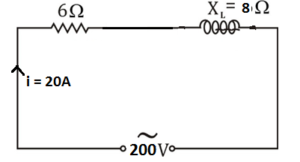 CorrectIncorrect
CorrectIncorrect -
Question 37 of 100
37. Question
1 marksCategory: EEA moving coil instrument having meter resistance of 5Ω is to be used as a voltmeter of range 0-100 V. If the full-scale deflection current is 10 mA, then required series resistance is………….
CorrectIncorrect -
Question 38 of 100
38. Question
1 marksCategory: EEThe method of symmetrical components is very useful for
CorrectIncorrect -
Question 39 of 100
39. Question
1 marksCategory: EEMains a.c. power is converted into d.c. power for……………
CorrectIncorrect -
Question 40 of 100
40. Question
1 marksCategory: EEWhat happens to the tension in a conductor hanged between two poles, when temperature varies?
CorrectIncorrect -
Question 41 of 100
41. Question
1 marksCategory: EEThe area of hysteresis loss is a measure of
CorrectIncorrect -
Question 42 of 100
42. Question
1 marksCategory: EEA salient pole synchronous generator connected to an infinite bus power will deliver maximum power at a power angle of
CorrectIncorrect -
Question 43 of 100
43. Question
1 marksCategory: EEThe property of coil by which a counter e.m.f. is induced in it when the current through the coil changes is known as
CorrectIncorrect -
Question 44 of 100
44. Question
1 marksCategory: EEBoth the number of turns and the core length of an inductive coil are doubled. Its self-inductance will be
CorrectIncorrect -
Question 45 of 100
45. Question
1 marksCategory: EEThe negative phase sequence in a 3–phase synchronous motor exists when the motor is
CorrectIncorrect -
Question 46 of 100
46. Question
1 marksCategory: EEThe magnitude of the induced e.m.f. in a conductor depends on the
CorrectIncorrect -
Question 47 of 100
47. Question
1 marksCategory: EEWhich of the following motor is used in household refrigerator ?
CorrectIncorrect -
Question 48 of 100
48. Question
1 marksCategory: EETwo coils have inductances of 8 mH and 18 mH and a co-efficient of coupling of 0.5. If the two coils are connected in series aiding, the total inductance will be
CorrectIncorrect -
Question 49 of 100
49. Question
1 marksCategory: EEA 2kVA transformer has iron loss of 150 W and full load copper loss of 250 W. The maximum efficiency of the transformer will occur when the total loss is
CorrectIncorrect -
Question 50 of 100
50. Question
1 marksCategory: EEThe breakdown voltage of a cable depends on
CorrectIncorrect -
Question 51 of 100
51. Question
1 marksCategory: EEDomestic appliances are connected in parallel across a.c. mains because ……….
CorrectIncorrect -
Question 52 of 100
52. Question
1 marksCategory: EEFig. shows voltmeter-ammeter method of measuring the value of resistance R. This method is used to measure R if its value is.
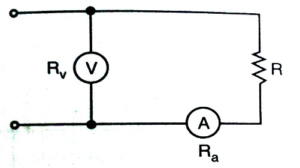 CorrectIncorrect
CorrectIncorrect -
Question 53 of 100
53. Question
1 marksCategory: EEIn a semiconductor, the energy gap between valence band and conduction band is about………..
CorrectIncorrect -
Question 54 of 100
54. Question
1 marksCategory: EEWhich power plant has minimum operating cost?
CorrectIncorrect -
Question 55 of 100
55. Question
1 marksCategory: EEWhich of the following least affect the cost of electricity produced in thermal power plant?
CorrectIncorrect -
Question 56 of 100
56. Question
1 marksCategory: EEIf a 2-wire ac single phase distribution system operating at ‘P’ MW and ‘V’ kV, operating at the power factor of 0.8, then the current in the outer wire in kA is ______
CorrectIncorrect -
Question 57 of 100
57. Question
1 marksCategory: EEWhat is the main reason for maintaining consumer end voltage within prescribed limit?
CorrectIncorrect -
Question 58 of 100
58. Question
1 marksCategory: EEThe energy in joules stored in the magnetic field of 0.15 H inductance with a 180mA current will be
CorrectIncorrect -
Question 59 of 100
59. Question
1 marksCategory: EETwo coils ‘1’ and ‘2’ lie in parallel planes. The current through ‘1’ is changed as shown in Fig. which of the following statement about coil ‘2’ is necessarily true ?
CorrectIncorrect -
Question 60 of 100
60. Question
1 marksCategory: EESynchronous-induction coupled motors are required for
CorrectIncorrect -
Question 61 of 100
61. Question
1 marksCategory: EEFor obtaining the short circuit characteristics, the machine is driven at
CorrectIncorrect -
Question 62 of 100
62. Question
1 marksCategory: EEThe theorem which states that in any linear non linear, passive, active, time variant and time invariant network, the summation of instantaneous power is zero will be called as
CorrectIncorrect -
Question 63 of 100
63. Question
1 marksCategory: EEIn a simple magnetic field the strength of magnet flux
CorrectIncorrect -
Question 64 of 100
64. Question
1 marksCategory: EEA 3-phase, 50 hz, 4-pole, induction motor is running at 1400 rpm. To get full load torque at starting, find ratio of starting current to full load current.
CorrectIncorrect -
Question 65 of 100
65. Question
1 marksCategory: EEMain purpose of oil in OCB is to
CorrectIncorrect -
Question 66 of 100
66. Question
1 marksCategory: EEThe charging current in a transmission line increase due to corona effect because corona increase
CorrectIncorrect -
Question 67 of 100
67. Question
1 marksCategory: EEThe copper or ohmic loss in open circuit test on transformer
CorrectIncorrect -
Question 68 of 100
68. Question
1 marksCategory: EEThe sensitivity of a Wheatstone bridge depends upon
CorrectIncorrect -
Question 69 of 100
69. Question
1 marksCategory: EEIn a transistor the reverse saturation current ICO
CorrectIncorrect -
Question 70 of 100
70. Question
1 marksCategory: EEThe power factor of a inductive circuit is
CorrectIncorrect -
Question 71 of 100
71. Question
1 marksCategory: GKThe contents of Allahabad Pillar Inscription of Samud-ragupta were written by:
CorrectIncorrect -
Question 72 of 100
72. Question
1 marksCategory: GKThe famous rock-cut temple of Kailas is at:
CorrectIncorrect -
Question 73 of 100
73. Question
1 marksCategory: GKThe Mughal emperor at the time of Ahmad Shah Abdali’s invasion of India was:
CorrectIncorrect -
Question 74 of 100
74. Question
1 marksCategory: GKLuanda is the capital city of which country?
CorrectIncorrect -
Question 75 of 100
75. Question
1 marksCategory: GKThe formation of ‘Mushroom rock’ in desert region is an example of
CorrectIncorrect -
Question 76 of 100
76. Question
1 marksCategory: GKWhich of the following states does not have Panchayati Raj Institutions?
CorrectIncorrect -
Question 77 of 100
77. Question
1 marksCategory: GKThe provisions of the Constitution pertaining to the states are applicable to all the states except
CorrectIncorrect -
Question 78 of 100
78. Question
1 marksCategory: GKWho has been appointed as chairman and managing director (CMD) of Hindustan Copper Ltd?
CorrectIncorrect -
Question 79 of 100
79. Question
1 marksCategory: GKWhere is the headquarters of Hindustan Copper Ltd situated?
CorrectIncorrect -
Question 80 of 100
80. Question
1 marksCategory: GKWho recently won Romania’s presidential election?
CorrectIncorrect -
Question 81 of 100
81. Question
1 marksCategory: REASONINGIf IRONMAN is coded as 5643013, then how will you code “MANORAMA”?
CorrectIncorrect -
Question 82 of 100
82. Question
1 marksCategory: REASONINGIf STORY is coded as # % 9 3 5 and EAT is coded as 1 6 %, then how will you code “ROSE”?CorrectIncorrect -
Question 83 of 100
83. Question
1 marksCategory: ENGLISHThe reason we have not (a) / been able to pay income tax (b) / is due to fact that we did not receive pay on time. (c) / No error (d)
CorrectIncorrect -
Question 84 of 100
84. Question
1 marksCategory: REASONINGIf 3 $ 4 means 4 is father of 3; 3 # 4 means 4 is mother of 3; 3 L 4 means 4 is sister of 3; and 3 @ 4 means 4 is husband of 3; then which of the following indicates relationship “M is grandfather of P”
CorrectIncorrect -
Question 85 of 100
85. Question
1 marksCategory: ENGLISHThe recent study has (a) / indicated that there (b) / is perceptible change in the attitudes of the people. (c) / No error (d)
CorrectIncorrect -
Question 86 of 100
86. Question
1 marksCategory: REASONINGKamal told Vimal, “Yesterday I defeated the only brother of the daughter of my paternal grandmother.” Whom did Kamal defeated?
CorrectIncorrect -
Question 87 of 100
87. Question
1 marksCategory: ENGLISHFour alternatives are given for the Idioms/Phrase printed in bold. Choose the alternative which best expresses the meaning of Idiom/Phrase.
Get someone’s goat
CorrectIncorrect -
Question 88 of 100
88. Question
1 marksCategory: ENGLISHFour alternatives are given for the Idioms/Phrase printed in bold. Choose the alternative which best expresses the meaning of Idiom/Phrase.
Spick and Span
CorrectIncorrect -
Question 89 of 100
89. Question
1 marksCategory: REASONINGEach questions below contain 2 conclusions followed by statements. Find from which of the statements given, both the conclusions given follow.
Conclusions: Some pencils are stencils. No pen is eraser.
STATEMENTS:CorrectIncorrect -
Question 90 of 100
90. Question
1 marksCategory: REASONINGEach questions below contain 2 conclusions followed by statements. Find from which of the statements given, both the conclusions given follow.
Conclusions: All garlands are rings is a possibility. Some necklaces are anklets is a possibility.
STATEMENTS:CorrectIncorrect -
Question 91 of 100
91. Question
1 marksCategory: ENGLISHOut of the four alternatives, choose the one which can be substituted for the given words/sentences
An irrational and intense fear of travel
CorrectIncorrect -
Question 92 of 100
92. Question
1 marksCategory: ENGLISHOut of the four alternatives, choose the one which can be substituted for the given words/sentences
Government by the populace
CorrectIncorrect -
Question 93 of 100
93. Question
1 marksCategory: REASONINGStudy the information and answer the questions :
Seven candidates Ishan, Jaya, Kavya, Lokesh, Mani, Nitesh and Oman had their houses situated along a straight row facing the north. They like different mobiles among Sony , Lenovo , Samsung , Apple , Motorola , Huawei and Realme but not necessarily in the same order. The distance between the neighbouring houses was a successive integral multiple of 5 km and the distance increased from left to right.Ishan’s house was third to the left of the candidate who likes board. Jaya’s house was 135 km to the right of the candidate who likes scale. Kavya’s house was exactly between Oman’s house and the candidate who likes Realme. The candidate who likes motorola was to the immediate left of the candidate who likes Samsung. The candidate who likes Samsung was 115 km to the left of Lokesh’s house. The candidate who likes Huawei was the neighbour of L’okesh’s house. The candidate who likes Apple was 85 km away from Mani’s house. The candidate who likes Sony had house at one of the extreme ends. Oman did not like Lenovo. The distance between any two houses was less than 80 km.Which mobile does Nitesh likes?
CorrectIncorrect -
Question 94 of 100
94. Question
1 marksCategory: REASONINGStudy the information and answer the questions :
Seven candidates Ishan, Jaya, Kavya, Lokesh, Mani, Nitesh and Oman had their houses situated along a straight row facing the north. They like different mobiles among Sony , Lenovo , Samsung , Apple , Motorola , Huawei and Realme but not necessarily in the same order. The distance between the neighbouring houses was a successive integral multiple of 5 km and the distance increased from left to right.Ishan’s house was third to the left of the candidate who likes board. Jaya’s house was 135 km to the right of the candidate who likes scale. Kavya’s house was exactly between Oman’s house and the candidate who likes Realme. The candidate who likes motorola was to the immediate left of the candidate who likes Samsung. The candidate who likes Samsung was 115 km to the left of Lokesh’s house. The candidate who likes Huawei was the neighbour of L’okesh’s house. The candidate who likes Apple was 85 km away from Mani’s house. The candidate who likes Sony had house at one of the extreme ends. Oman did not like Lenovo. The distance between any two houses was less than 80 km.Who among the following has distance of 120 km between them?
CorrectIncorrect -
Question 95 of 100
95. Question
1 marksCategory: ENGLISHOut of the four alternatives, choose the one which best expresses the meaning of the given word.
Antithesis
CorrectIncorrect -
Question 96 of 100
96. Question
1 marksCategory: ENGLISHOut of the four alternatives, choose the one which best expresses the meaning of the given word.
Ominous
CorrectIncorrect -
Question 97 of 100
97. Question
1 marksCategory: REASONINGFacing towards South, Ram started walking and turned left after walking 30 m, he then walked 25 m and turned left and walked 30 m. How far is he from his starting position and in which direction?
CorrectIncorrect -
Question 98 of 100
98. Question
1 marksCategory: ENGLISHDIRECTIONS: In questions, sentences are given with blanks to be filled in with an appropriate word(s). Four alternatives are suggested for each question. Choose the correct alternative out of four.
The louder a news anchor’s voice, _________ that anchor’s rating.
CorrectIncorrect -
Question 99 of 100
99. Question
1 marksCategory: ENGLISHDIRECTIONS: In questions, sentences are given with blanks to be filled in with an appropriate word(s). Four alternatives are suggested for each question. Choose the correct alternative out of four.
The government and BJP have often __________ the need for entrepreneurship.
CorrectIncorrect -
Question 100 of 100
100. Question
1 marksCategory: REASONINGStarting from a point, a person walked 12 m North, he turned right and walked 10 m, he again turned right and walked 12 m, then he turned left and walked 5 m. How far is he now and in which direction from the starting point?
CorrectIncorrect
